Accessing Colourpin Scan Details
When you scan a surface with your Colourpin II or Colourpin Pro, NCS+ stores detailed information about the scan to help you evaluate, compare, and save colours accurately. Here’s how you can access your scan details on both mobile and web.
On Mobile

-
Click on the Match tab in the navigation bar
- Connect to your Colourpin and calibrate if necessary
- Place your Colourpin on the surface you wish to measure and click on the Scan button (either on the device or on the phone)
-
Once the closest match has been found, tap anywhere on the top-part of the screen where the scanned colour is shown to get to the Scan Details screen
-
Here you will find
-
The scanned NCS notation (Pro feature)
-
Your scanned colour in a digital preview
-
sRGB
-
L*a*b* in 45/0 and d/8
-
HEX
-
Options to save the scan to a board (Pro feature)
-
ℹ️ Note: Looking for an scanned you made previously? Check out this article.
ℹ️ Note: Want to know more about the Scanned NCS? Check out this article.
On Desktop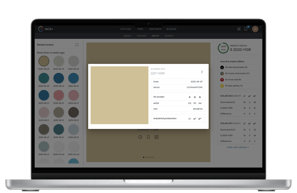
-
Go to the Find menu in the top navigation.
-
Click on Match in the sub-menu below.
-
Click on the scan you want to view the details for in the left hand panel
- Click on the Information icon on the scanned colour (the top colour card)
- On the popup that appears you will find information such as
- Serial number of the device
- Date of scan
- HEX code of the scan
- RGB value for the scan
- CIELab 45/0 (D50 / 2 degree)
- CIELab d/8 (D65/10 degree)
- Pro feature: Scanned NCS code of the scan (read more about the scanned NCS code here)